How to Fix QuickBooks Error 15271
Encountering errors while using QuickBooks can disrupt your business's financial processes. One common issue that users may face is QuickBooks Error 15271, which typically appears during payroll updates or when updating QuickBooks Desktop itself. This error message often states, "A file cannot be validated," indicating problems with the update installation. This blog post provides a detailed, step-by-step guide to resolving QuickBooks Error 15271, ensuring your software functions smoothly without compromising your financial data management.
Understanding QuickBooks Error 15271
Error 15271 occurs due to various reasons, primarily related to update issues or internal settings within the software or the computer system. Common causes include:
Incomplete installation or corrupt download of QuickBooks software.
Corruption in Windows registry from a recent QuickBooks-related software change (install or uninstall).
Virus or malware infection that has corrupted Windows system files or QuickBooks-related program files.
Other programs maliciously or mistakenly deleted QuickBooks-related files.
Pre-Requisites Before Fixing the Error
Before attempting to fix Error 15271, it's essential to ensure your data is safe:
Backup Your Data: Always create a backup of your QuickBooks data before making any changes to the software or your system settings. This way, you can restore your data in case something goes wrong during the troubleshooting process.
Update Your Software: Ensure that your QuickBooks is updated to the latest release. Sometimes, simply updating the software can resolve the issue as Intuit frequently releases fixes for known bugs.
Step-by-Step Guide to Fix QuickBooks Error 15271
Step 1: Turn Off User Account Control (UAC) in Windows
Depending on your Windows version, the steps to disable UAC might vary slightly:
Windows 10/8.1/8: Go to Control Panel → User Accounts → User Accounts → Change User Account Control settings. Move the slider to "Never Notify" and click OK.
Windows 7: Go to Start → Control Panel → User Accounts → Change User Account Control settings. Drag the slider down to “Never Notify” and click OK.
Restart your computer after these changes.
Step 2: Update QuickBooks Desktop
Open QuickBooks Desktop.
Go to the Help menu and choose Update QuickBooks Desktop.
Click on the Update Now tab and check the box next to Reset Update.
Click Get Updates to start the download. Once the download finishes, restart QuickBooks.
If prompted, accept the option to install the new release.
Step 3: Run QuickBooks as an Administrator
Right-click on the QuickBooks Desktop icon on your desktop.
Select “Run as administrator.”
This ensures that QuickBooks has sufficient permissions to perform all tasks.
Step 4: Perform a Clean Install of QuickBooks Desktop
If the error persists, you might need to perform a clean installation of QuickBooks. This process involves uninstalling the software, renaming installation folders, and reinstalling QuickBooks.
Use the QuickBooks Clean Install Tool available from Intuit's support site to automate parts of this process.
Read Also: QuickBooks error 1334
Step 5: Check for Windows Updates
Make sure your operating system is up to date, as some QuickBooks features depend on components included in Windows updates.
Go to Settings → Update & Security → Windows Update → Check for updates.
Install all available updates and restart your computer.
Additional Tips
Regularly Update Your Software: Regular updates are crucial as they often include fixes for common errors and bugs.
Use QuickBooks Tools Hub: This tool can help fix common errors and issues. It includes components like Quick Fix my Program, QuickBooks File Doctor, and QuickBooks Install Diagnostic Tool.
Consult QuickBooks Support: If you continue to experience issues after following these steps, consider reaching out to QuickBooks Support for further assistance.
Conclusion
QuickBooks Error Code 15271 can be frustrating, but with the right approach, it's typically something you can resolve on your own. By following these steps, updating your system, and utilizing QuickBooks' support resources, you can ensure your software runs efficiently and continues to support your business effectively. Remember, it's always good practice to regularly back up your data and keep your software up to date to minimize disruptions.
Source Url: https://www.smmindia.live/how-to-fix-quickbooks-error-15271
quickbooks error 15271
quickbooks error code 15271
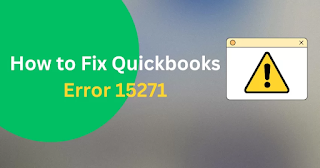
Comments
Post a Comment